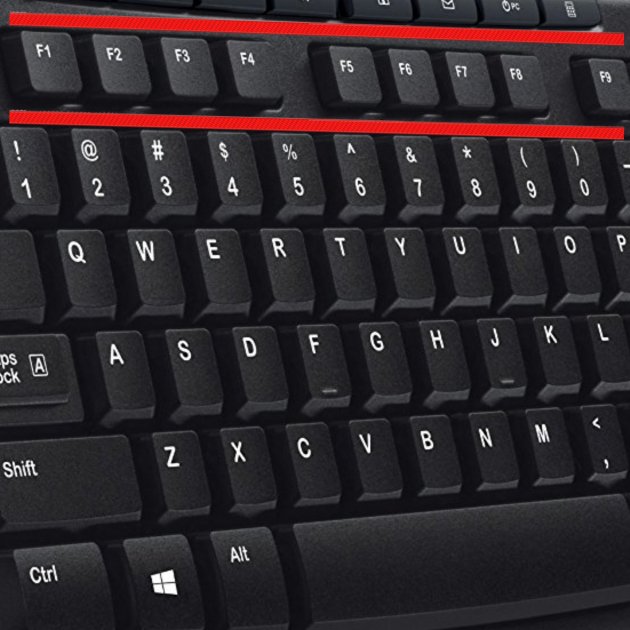It's likely years, if not decades, that you've been using a computer on a regular basis, but at times they can still seem utterly foreign, full of hidden corners you've never explored. And we're not just talking about ignored menus or forgotten programs, this extends to the hardware too.
They've always been there, right at the top of the keyboard, waiting to help us if only we knew what they did: those F function keys. Maybe we think they're all outdated hangovers from a different era, or for niche actions that will only make sense to techies, but in fact many of them can prove useful for us in everyday life. So what exactly do they do?
Photo: Pixabay
Note that sometimes, especially on laptops, these keys do double duty with other functions like, for example, changing the screen's brightness or the volume. If you want them to work as described below, hold down Fn, then press the relevant button. Also, some of them have different secondary roles and combinations depending on what program you're using at the time. What follow are the main jobs they do.
F1
The F1 key opens the help window for the program you're using at that moment. If you're unsure about how to do something, or even worse you're unsure where on earth to find the help window, F1 is your saviour.
F2
In Windows, if you've got a file or folder highlighted by having clicked on it once, F2 is the shortcut key to rename it, as you might normally do by right-clicking or slowly double-clicking on the name.
F3
In many programs, pressing F3 will open search. In Word, if your cursor is in a word, pressing Shift + F3 will cycle through the word being all lowercase, then having just the first letter be uppercase, then having it all in capitals.
F4
By itself, F4 doesn't normally do anything. If, however, you press Alt + F4 you can close your current window. If no windows are open, the same thing is a shortcut to give you the option to turn off your computer.
F5
If you know one of these already, it's probably F5, used to refresh the page in an Internet browser. For whatever reason, this is the one that has entered common knowledge.
F6
In an Internet browser, pressing F6 is a way to highlight the current URL, allowing you to type in the address bar without bothering with moving the mouse..
F7
In many Windows programs, F7 will open the spell and grammar check for your current document.
F8
This key is context dependent. In Word, F8 will select the text for you; if you hold it down whilst turning the computer on, it will start the machine in Safe Mode.
F9
This button is another that will depend on what program you're using. In Outlook, for example, it will send and receive mail, whilst in Word it will refresh a document.
F10
F10 lets you jump to the menu bar of the program you've got open currently, after which you can use the cursor keys to navigate to the option you want.
F11
When you're browsing the Internet, F11 allows you to enter or leave full-screen mode. In Word, it allows you to quickly find any hyperlinks in the text; in Excel, it lets you add images.
F12
Again, when in an Internet browser, F12 lets you see a page's HTML source code. In Microsoft Office, it opens the Save As option.